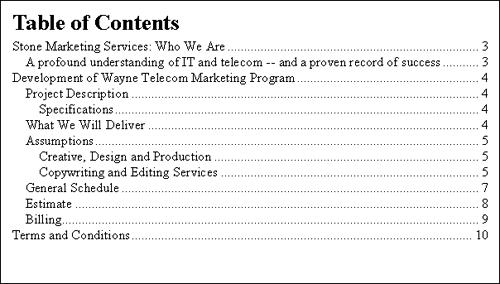- Final project
- MS Publisher
- Pull Quotes
- SHIFT CTRL M means to move something back
- WINDOW M means to minimize all open windows
- Highlight merge field shows where you merged a field in a document.Always remove because the highlighted part will print.
- When you want something to pop out in a columned document you can go get a pull quote and insert it into your document so your readers know what you want them to really know.
- Don't put to many pull quotes because it will make your document look to gawky.
- You can also add a drop cap in say a newsletter so the first letter will be bigger it also makes your document pop out as the same with this as a pull quote, a drop cap put in a document it will look cluttered.
Screenshot of My Work: My Letterhead I created for Final