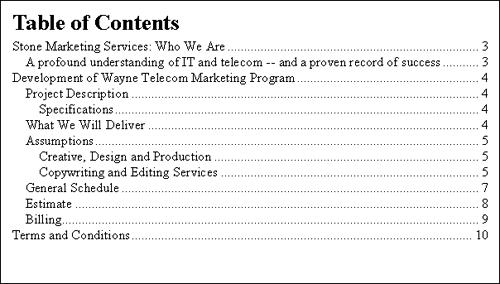- All Seasons Health Club Report
- Nature Kids Summer Camp Report
- CTRL D means to pull up the Font part where you can stretch your lettering in a document
- SHIFT CTRL > means to increase your font size
- If you would like to stretch out words to better fit to what you are doing you can hit CTRL D and it brings up the format controller for your Font and you can go to advance click on spacing to expand, then click the numbering. Then you may do what ever setting that you prefer.
- If you want to hide things in a document you can also hit CTRL D and select Hidden, some teachers may use this to persay to hide answers to a test etc.... This would be awesome tool to remember. If you want to unhide your document just simply CTRL D and unselect Hidden.
- If you don't want a page number on your Coversheet you go to your Header and Footer tools and select page number that will take you to the Formatting tool to where you can select where you want you page number to begin.
- How you can put section breaks on just the even numbered pages in a book, document, report, etc....
Screenshot of My Work: My letterhead I created in Sumo for a three page report.